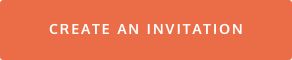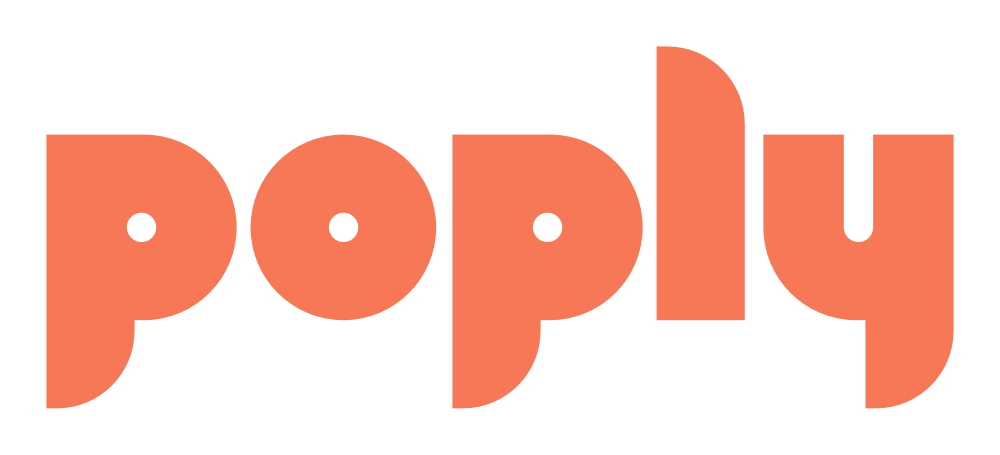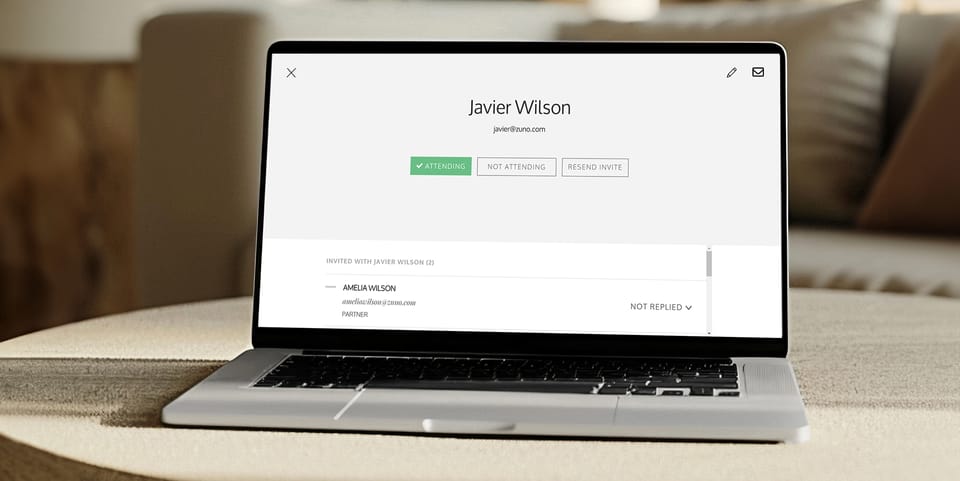As an event host, you're juggling a lot, and ensuring your guest list is up-to-date is key to a smooth event. That’s where Poply makes things easier! With Poply, managing RSVPs is hassle-free, but sometimes a guest might not RSVP on their own. Having accurate RSVP details in your event system is crucial for finalizing headcounts, seating arrangements, and catering orders. Here’s why it’s important to step in when needed and a quick tutorial on how to do it with Poply.
Why Might a Host Need to Set a Guest’s RSVP?
- Missed Responses: Life gets busy, and guests may forget to RSVP even though they plan to attend (or not).
- Verbal Confirmations: If someone tells you in passing they’ll be there (or won’t), it's important to update the system so you can manage seating, catering, and other details.
- Last-Minute Changes: Sometimes, guests change their minds at the last minute. Handling their RSVP ensures everything is current.
- Maximizing Event Success: Knowing exactly who's coming allows you to avoid under or over-preparing, making sure your event runs smoothly.
How to Update a Guest’s RSVP Response
Whether you’re using the Poply website or the app, updating a guest's RSVP is simple. Just follow these steps:
- Go to Your Event: Click the event icon on your "Manage Events" page.
- Find the Guest: Look for the guest under "Attending," "Not Attending," or "Not Replied."
- Select the Guest: Click or tap on their name.
- Set the RSVP: Choose “Attending” or “Not Attending.”
- Confirm: Close the window by clicking the “X” or tapping the arrow in the upper left corner. Your guest’s RSVP status will be updated.
This easy process ensures your guest list stays accurate and your event planning stays on track!
For more detailed instructions, visit the Poply FAQ.
Ready to get started with a new invitation?